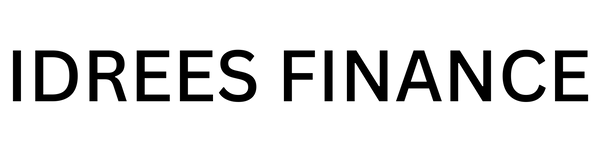Getting Started with GetResponse: A Step-by-Step Guide for 2024
Share
Are you ready to elevate your marketing strategy and grow your business with GetResponse?
GetResponse is an all-in-one marketing platform that simplifies email marketing, automation, and lead generation. With tools for webinars, landing pages, and e-commerce, GetResponse is the ultimate solution for businesses looking to expand their reach and engage their audience.
You can use this link to get a free 30-day trial of GetResponse and start growing your business today! This guide will walk you through setting up and using GetResponse to its fullest potential.
Step 1: Sign Up for GetResponse
The first step is creating your GetResponse account. They offer a free trial, so you can test their features before committing.
- Visit the GetResponse website.
- Click on the "Start Free Trial" button.
- Fill in your details, create a secure password, and you're ready to go!
Step 2: Set Up Your Account
After signing up, configure your account settings to suit your business needs.
- Log in to your GetResponse account.
- Navigate to the "Account Settings" tab.
- Enter your business name, address, and other contact details.
- Set your time zone and email preferences to ensure everything runs smoothly.
Step 3: Import Your Contacts
Start building your campaigns by uploading your existing contact list.
- Go to the "Contacts" section in your dashboard.
- Click the "Add Contacts" button.
- Upload your CSV or Excel file and map the fields to match your contact information.
- Review and confirm your import.
Step 4: Design Your First Email Campaign
GetResponse’s drag-and-drop editor makes creating emails a breeze.
- Go to the "Email Marketing" tab.
- Click "Create Newsletter" and select your desired email editor.
- Choose a template or start from scratch.
- Add your content, images, and links.
- Preview your email to ensure it looks great on all devices, then schedule or send it.
Step 5: Automate Your Marketing
Automation is where GetResponse truly shines. Use it to engage your audience effortlessly.
- Head to the "Automation" tab.
- Click "Create Workflow" and select a prebuilt template or design your own.
- Set a trigger (e.g., when a contact subscribes or clicks a link).
- Add actions like sending an email, tagging a contact, or waiting a specific time.
- Activate your workflow to let the automation take over.
Step 6: Build Landing Pages
Capture leads with stunning landing pages designed directly in GetResponse.
- Go to the "Landing Pages" section.
- Choose a template and customize it with the drag-and-drop editor.
- Add forms, videos, and CTAs to create a high-converting page.
- Publish your landing page with just one click.
Step 7: Track Your Performance
GetResponse provides detailed analytics to help you measure success.
- Navigate to the "Reports" tab.
- Analyze open rates, click-through rates, and conversion rates.
- Use these insights to refine your future campaigns and improve results.
Step 8: Explore Advanced Features
Take advantage of GetResponse’s advanced tools, like webinars and e-commerce solutions.
- Host webinars to engage with your audience in real time.
- Use the e-commerce integration to sell products directly from your campaigns.
- Explore advanced segmentation to target specific audience groups.
Conclusion: Start Growing with GetResponse
By following these steps, you’ll unlock the full potential of GetResponse and take your marketing strategy to the next level. From email campaigns to advanced automation, GetResponse has everything you need to succeed in 2024.
Ready to get started? Sign up for GetResponse today and transform your marketing efforts!